Thursday Tech Tip – Rock Multiple Displays With DisplayFusion
Posted on Thursday, Apr 2, 2009It’s a proven fact* that using multiple displays is more efficient than simply having one big monitor. Of course, some people, like myself, use both – two displays AND a giant monitor. Attaching an external monitor to your laptop can give you a real boost in productivity, or at the minimum, make your computing experience that much more awesome. Today, I will be sharing with you a great tool to increase the value of multiple-display computing called DisplayFusion.
At work, I have a laptop with a 14.1 inch widescreen display, which runs at a resolution of 1280 x 800. When my laptop is in its docking station, it is also connected to a 24″ Dell 2408WFP display with a resolution of 1920 x 1200. This affords me some interesting options – my laptop’s resolution is not terribly high (wow, I can’t believe I live in a world where I call that “not high resolution”), especially for using tools like System Center Operations Manager or TweetDeck. The extra real estate of the larger monitor is great for that. But rather than just use the 24″ monitor, by using BOTH displays, I can put some windows on the larger screen and keep other windows, that don’t require the high resolution, on my laptop. This gives me even great room to work. It’s a good thing.
There are a few challenges with multi-display though. One thing that is a large challenge is getting the displays to “line up”, so that when you move your mouse from one screen to another it does not “jump”. If you have two monitors of the same size, this is easy, as they will align. But in my case, my 24″ monitor is higher than my laptop, so I had to do some futzing inside the Display Settings control panel to align them properly. I still haven’t gotten them EXACTLY right, but it works well enough.
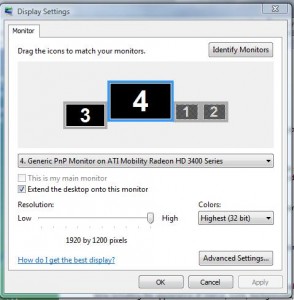
You can see that I have my larger monitor skewed slightly higher (and on the right) of my laptop screen
Just adding the extra monitor gives you a boost, but there’s a lot more you can do. I am a big fan of a tool called DisplayFusion (Windows only) that adds some really neat extra features to help you maximize your multi-monitor computing. For example…
HotKeys – With DisplayFusion, I can move windows from one display to another through the use of keyboard shortcuts. Here are the default HotKeys that it supports (if you pay $20 for the Pro license, you can customize these):
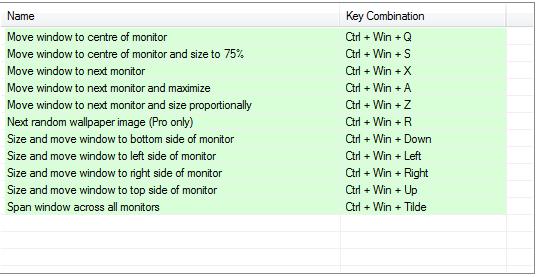
Hotkeys allow you to move windows from one display to another, and even resize the window appropriately for the new display
Span Wallpaper Accross Both Monitors – By default, you have to have the same wallpaper on both of your displays. This is less than optimal. DisplayFusion allows you to take a large wallpaper and span it accross both monitors, like so:

The image is blurry, thanks to my BlackBerry camera, but you can clearly see how the wallpaper is aligned between both displays
Span Taskbars – One final cool feature of DisplayFusion, which is only available in the Pro version, is the ability to span the Windows Taskbar across both displays – and have each Taskbar only show the windows that are on THAT display. This is super cool, and it’s new since the last time I used DisplayFusion. This feature alone is worth the upgrade to Pro, in my opinion.
DisplayFusion includes other neat options, such as the ability to load your wallpaper from Flickr, or to change your wallpaper on a timer (Pro only), but the features I listed are the main “drivers” for this product for me. If you run Windows and multiple monitors, I highly encourage you to give this utility a try.
What experiences have YOU had with multiple displays? Are they helpful to you? What tweaks have you found to be useful? Let me know in the comments!
*– Well, at least the New York Times thinks so.