Photoshop Nerdery
Posted on Friday, Mar 13, 2009This is a picture taken at my father’s house yesterday. I was trying to take the same group picture over my sister Kaitlyn’s shoulder, but I couldn’t work it out, so I decided, instead, to go ‘artistic’ and shoot HER picture.
Only problem was, I didn’t get one actually shot that worked. I needed to use Photoshop to help.
Here are the two pictures I had to merge together to create the one:
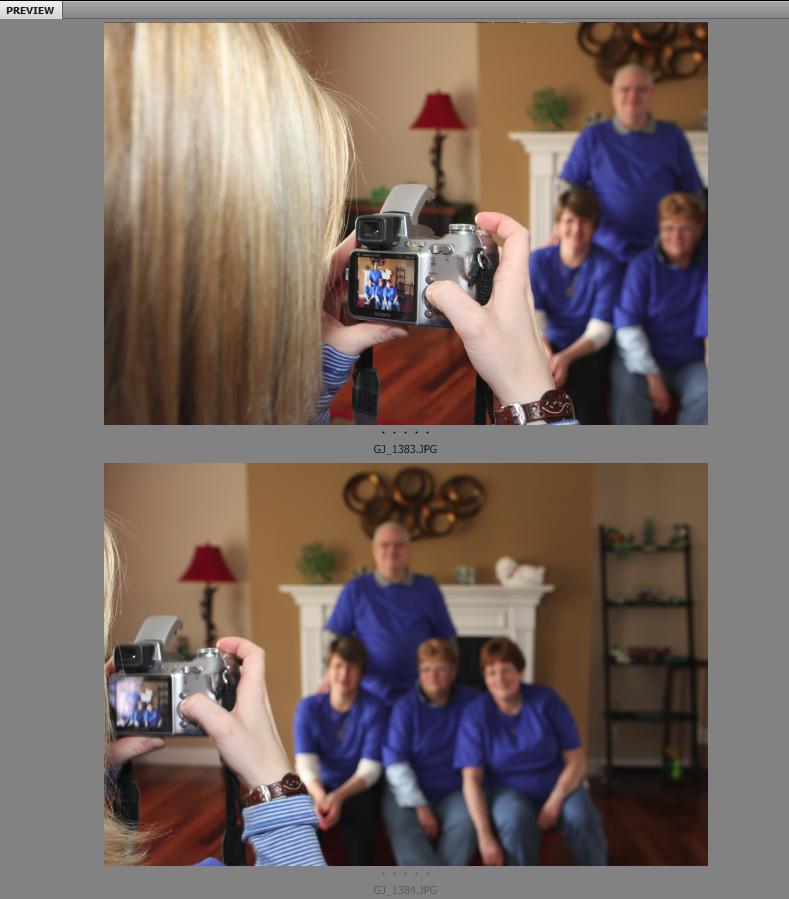
This was actually a VERY simple process in Photoshop. I simply put both images on separate layers in a new document (however, had to make sure that neither layer showed as the “background” layer). Then, I selected both layers and chose “Auto Align Layers” from the Edit menu. And voila! Photoshop merged the two images together (almost) perfectly. I had to hit it with the Crop tool to knock out the weird areas, but putting those two halfway decent shots together into one great one took all of about five minutes.
Note – this trick will only work in Photoshop CS4.
